When you’ve finished editing your document, you can instruct Word to send a copy to your printer. When you want to print multiple copies, print only selected pages, or print to a different (nondefault) printer, use Word’s Print dialog box.
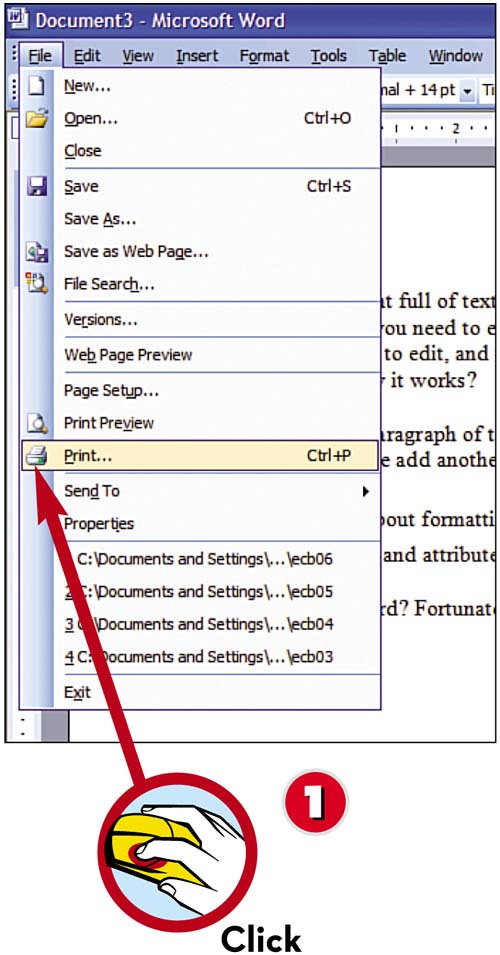
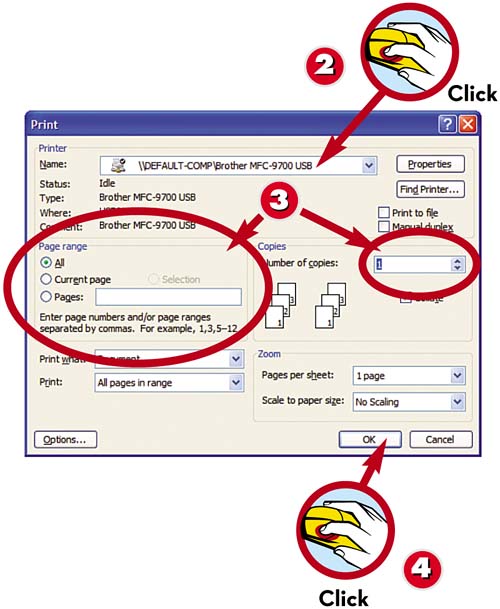
 Pull down the File menu and select Print.
Pull down the File menu and select Print. Pull down the name list and select your printer.
Pull down the name list and select your printer. Select which part(s) of your document to print and how many copies you want.
Select which part(s) of your document to print and how many copies you want. Click the OK button to print the document.
Click the OK button to print the document.
TIP

Fast Print
The fastest way to print a document is with Word’s fast print option. You activate a fast print by clicking the Print button on Word’s Standard toolbar. This bypasses the Print dialog box and all other configuration options.
Leave a Reply