When you create a new file or folder, it helps to give it a name that describes its contents. Sometimes, however, you might need to change a file’s name. Fortunately, Windows makes renaming an item relatively easy.
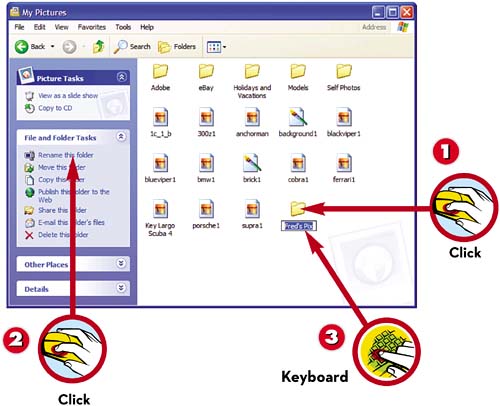
 Click the file or folder you want to rename.
Click the file or folder you want to rename. Click Rename This File from the File Tasks list, or press F2; this highlights the filename.
Click Rename This File from the File Tasks list, or press F2; this highlights the filename. Type a new name for your folder (which overwrites the current name), and press Enter.
Type a new name for your folder (which overwrites the current name), and press Enter.
CAUTION

Don’t Change the Extension
The one part of the filename you should never change is the extension the part that comes after the “dot” if you choose to show file extensions. Try to change the extension, and Windows will warn you that you’re doing something wrong.
Leave a Reply