The process of decompressing a file is actually an extraction process. That’s because you extract the original file(s) from the compressed folder. In Windows XP, this process is eased by the use of the Extraction Wizard.
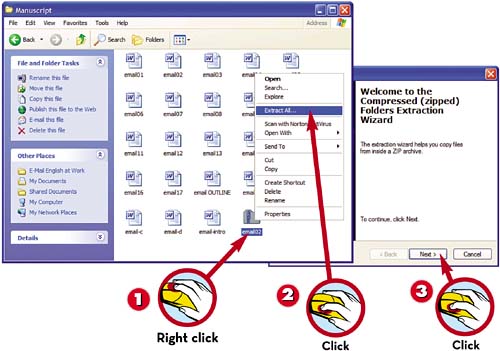
 Right-click the compressed folder to display the pop-up menu.
Right-click the compressed folder to display the pop-up menu. Click Extract All.
Click Extract All. When the Extraction Wizard launches, click the Next button.
When the Extraction Wizard launches, click the Next button.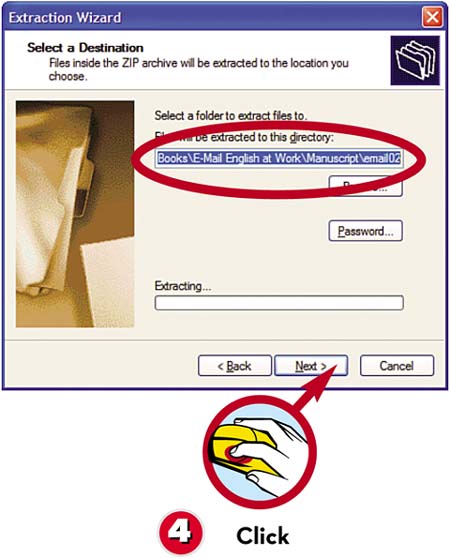
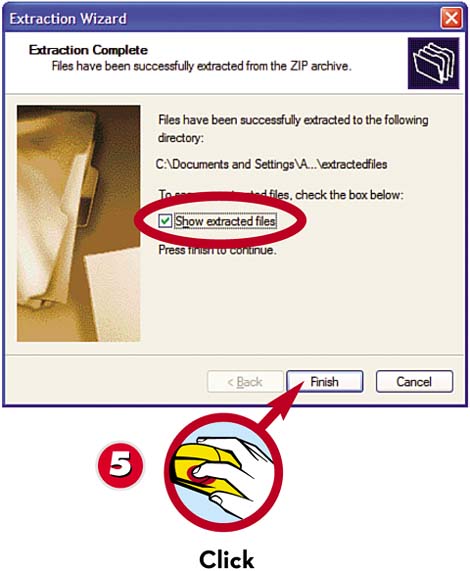
 Select to which folder you want to extract the files and click Next.
Select to which folder you want to extract the files and click Next. The wizard now extracts the files and displays the Extraction Complete page. Click the Finish button to view the files you ve just extracted.
The wizard now extracts the files and displays the Extraction Complete page. Click the Finish button to view the files you ve just extracted.
TIP

Zipper Icon
Compressed folders are distinguished by the little zipper on the folder icon.
Leave a Reply