If your PC includes a memory card reader, a faster and easier way to copy your digital photos is via your camera’s memory card. When you insert a memory card, your PC recognizes the card as if it were another disk on your system. You can then copy files from the memory card to your computer’s hard disk.
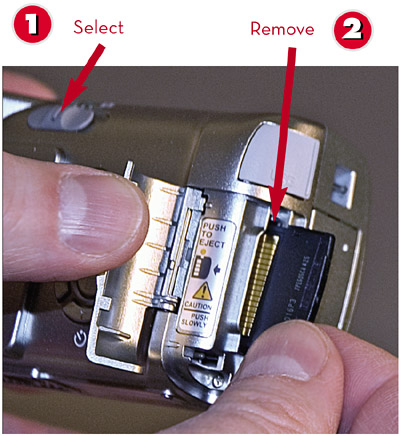
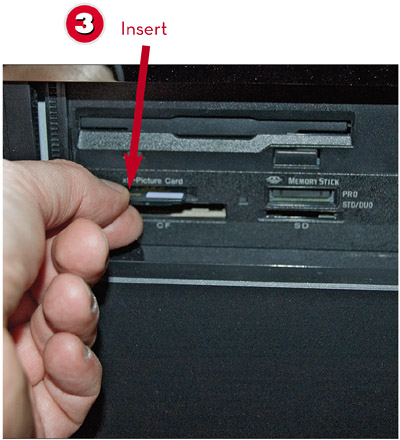
 Turn off your digital camera.
Turn off your digital camera. Remove the flash memory card.
Remove the flash memory card. Insert the memory card from your digital camera into the memory card slot on your PC.
Insert the memory card from your digital camera into the memory card slot on your PC.
 Click Start and select My Computer.
Click Start and select My Computer. Double-click the icon for the memory card reader drive.NOTE
Double-click the icon for the memory card reader drive.NOTE Using the WizardIn some instances, Windows automatically launches the Scanner and Camera Wizard when you insert a memory card with photos stored on it. If this is the case, use the wizard to transfer the photos your PC.TIP
Using the WizardIn some instances, Windows automatically launches the Scanner and Camera Wizard when you insert a memory card with photos stored on it. If this is the case, use the wizard to transfer the photos your PC.TIP Printing from a Memory CardMany color photo printers include memory card slots that let you print directly from your camera’s memory card, bypassing your computer entirely.
Printing from a Memory CardMany color photo printers include memory card slots that let you print directly from your camera’s memory card, bypassing your computer entirely.
 Double-click the DCIM folder.
Double-click the DCIM folder. Double-click the subfolder within the DCIM folder to see your photos.TIP
Double-click the subfolder within the DCIM folder to see your photos.TIP Different Folder NamesSome cameras might use a name other than DCIM for the main folder.
Different Folder NamesSome cameras might use a name other than DCIM for the main folder.

 Hold down the Ctrl key and click each photo you want to transfer.
Hold down the Ctrl key and click each photo you want to transfer. Click Copy the Selected Items.
Click Copy the Selected Items. Select the destination folder for the photos.
Select the destination folder for the photos. Click the Copy button.
Click the Copy button.
TIP

Buy a Bigger Card
To store more pictures (and higher-resolution pictures) on your camera, invest in a higher-capacity flash memory card. The bigger the card, the more photos you can store before transferring to your computer.
Leave a Reply