One of the most common problems with pictures of people is red-eye, which is often created when you use your camera’s built-in flash. Fortunately, Adobe Photoshop Elements has a tool that lets you quickly and easily fix all red-eye problems.
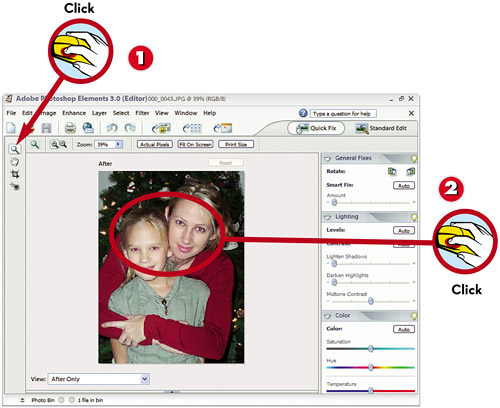
 With the picture open in Photoshop Elements, click the Zoom button.
With the picture open in Photoshop Elements, click the Zoom button. Click one or more times on the subject’s face to enlarge this area of the photo.
Click one or more times on the subject’s face to enlarge this area of the photo.

 Click the Red Eye Removal Tool button.
Click the Red Eye Removal Tool button. Click the red area of the eye.
Click the red area of the eye. The red-eye is now removed.
The red-eye is now removed.
TIP

Alternative Methods
If clicking the eye area doesn’t remove the red-eye, click and drag the cursor to surround the eye area. When you release the mouse button, the red-eye should be gone.
Leave a Reply