If your PC has a DVD drive, you can use your PC to watch prerecorded DVD movies. When you insert a DVD in your DVD drive, your PC should sense the presence of the DVD, launch Windows Media Player, and start playing the movie. (You can also initiate playback from within WMP by pulling down the Play menu and selecting DVD.)
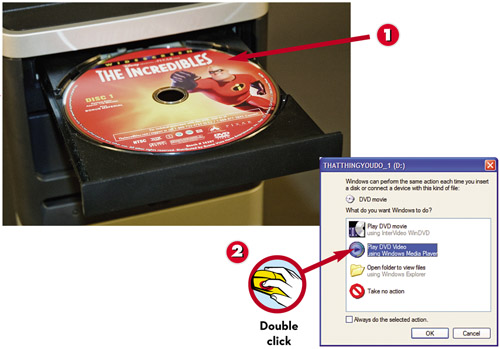
 Insert the DVD into your PC’s DVD drive.
Insert the DVD into your PC’s DVD drive. Double-click Play DVD Video Using Windows Media Player.
Double-click Play DVD Video Using Windows Media Player.
 The movie should start playing automatically. To pause the movie, click the Pause button; then click Play to resume playback.
The movie should start playing automatically. To pause the movie, click the Pause button; then click Play to resume playback. To view the movie full-screen, click the Full Screen button; press Esc to return to normal viewing mode.
To view the movie full-screen, click the Full Screen button; press Esc to return to normal viewing mode. Click the Next button to go to the next lesson on the DVD, or click the Previous button to go to the previous lesson.
Click the Next button to go to the next lesson on the DVD, or click the Previous button to go to the previous lesson. Go to any specific lesson by double-clicking the lesson name.
Go to any specific lesson by double-clicking the lesson name.
TIP

Main Menu
To view the DVD’s main menu, pull down WMP’s View menu and select DVD Features, Title Menu.
TIP

Change Soundtracks
To change languages or soundtracks on a DVD, pull down the View menu and select DVD Features, Audio and Language Tracks. This displays a list of available audio options; select the track you want to listen to.
Leave a Reply