Instant messaging lets you communicate one on one, in real-time, with your friends, family, and colleagues. One of the most popular IM programs is Windows Messenger (also known as MSN Messenger). But before you can send an instant message to another user, that person has to be on your Messenger contact list.

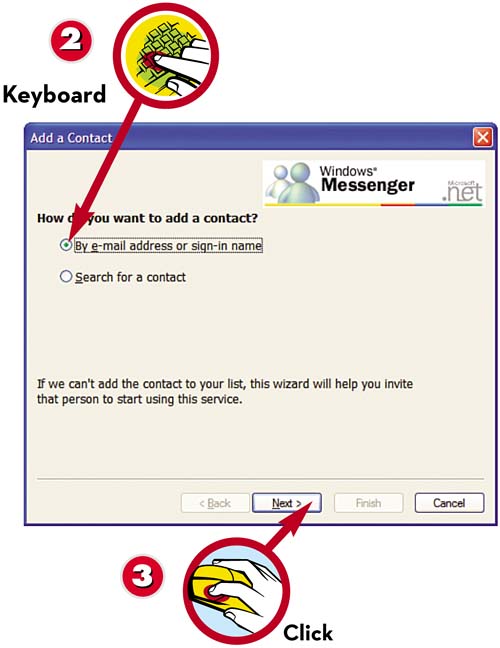
 To add a contact name, click the Add a Contact link.
To add a contact name, click the Add a Contact link. When the Add a Contact Wizard appears, select By E-mail Address or Sign-In Name.
When the Add a Contact Wizard appears, select By E-mail Address or Sign-In Name. Click Next.
Click Next.

 Enter the user’s email address.
Enter the user’s email address. Click Next.
Click Next. If the user you specified has a Microsoft Passport, that contact will be added to your contact list. Click Finish.
If the user you specified has a Microsoft Passport, that contact will be added to your contact list. Click Finish.
TIP

Search for Contacts
To search for a contact, launch the Add a Contact Wizard, select the Search for a Contact option, and then click Next. Follow the onscreen instructions to search by first name, last name, or country.
Leave a Reply