If you notice that your system takes longer and longer to open and close files or run applications, it’s probably because little fragments of files are spread all over your hard disk. You fix the problem when you put all the pieces of the puzzle back in the right boxes–which you do by defragmenting your disk.
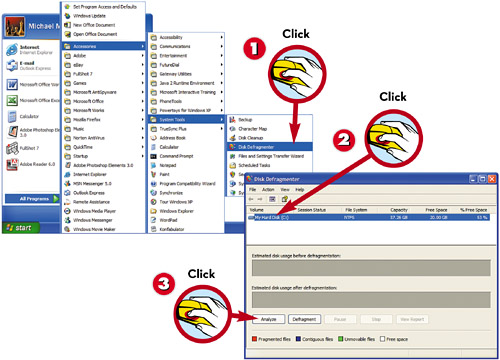
 Click the Start button and select All Programs, Accessories, System Tools, Disk Defragmenter.
Click the Start button and select All Programs, Accessories, System Tools, Disk Defragmenter. Select the drive you want to defragment, typically drive C:.
Select the drive you want to defragment, typically drive C:. Click the Analyze button to see whether you need to defragment your hard disk.TIP
Click the Analyze button to see whether you need to defragment your hard disk.TIP It Takes TimeDefragmenting your drive can take an hour or more, especially if you have a large hard drive or your drive is really fragmented.
It Takes TimeDefragmenting your drive can take an hour or more, especially if you have a large hard drive or your drive is really fragmented.
 If your disk needs defragmenting, click the Defragment button.
If your disk needs defragmenting, click the Defragment button. After defragmenting, the program shows a new map of your hard disk.
After defragmenting, the program shows a new map of your hard disk.
NOTE

Pieces of the Puzzle
File fragmentation is like taking the pieces of a jigsaw puzzle and storing them in different boxes along with pieces from other puzzles. The more dispersed the pieces are, the longer it takes to put the puzzle together.
NOTE

Fragmented Files
Files can get fragmented whenever you install, delete, or run an application, or when you edit, move, copy, or delete a file.
Leave a Reply