The most common external connector today is the USB port; almost every type of peripheral comes in a USB version. USB is popular because it’s so easy to use. When you’re connecting a USB device, not only do you not have to open your PC’s case, but you also don’t even have to turn off your system when you add the new device.
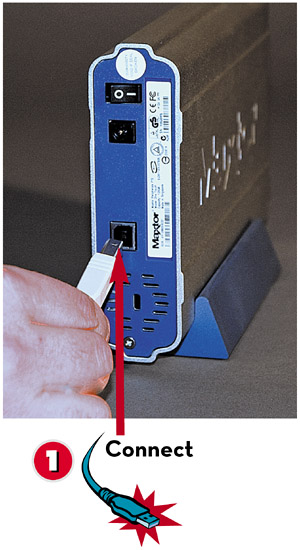
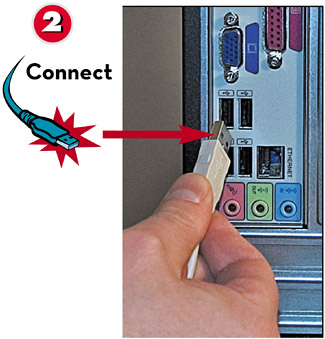
 Connect one end of the USB or FireWire cable to your new device.
Connect one end of the USB or FireWire cable to your new device. Connect the other end of the cable to a free USB or FireWire port on your PC.TIP
Connect the other end of the cable to a free USB or FireWire port on your PC.TIP Follow DirectionsAs easy as most USB devices are to connect, you should still read the device’s instructions and follow the manufacturer’s directions for installation.
Follow DirectionsAs easy as most USB devices are to connect, you should still read the device’s instructions and follow the manufacturer’s directions for installation.

 Windows should automatically recognize the new peripheral and launch the Found New Hardware Wizard.
Windows should automatically recognize the new peripheral and launch the Found New Hardware Wizard. Check Install the Software Automatically.
Check Install the Software Automatically. Click Next and follow the onscreen instructions to complete the installation.
Click Next and follow the onscreen instructions to complete the installation. When the installation is complete, click Finish.
When the installation is complete, click Finish.
NOTE

FireWire Connections
FireWire is slightly faster than USB, which makes it ideal for connecting devices that move a lot of data, such as hard drives and camcorders. Connecting a device via FireWire is similar to connecting it via USB.
TIP

USB Hubs
If you connect too many USB devices, you can run out of USB connectors on your PC. If that happens, buy an add-on USB hub, which lets you plug multiple USB peripherals in to a single USB port.
Leave a Reply