After you have your network up and running, it’s time to take advantage of it–by copying or moving files from one computer to another. To share files between the PCs on your network, you have to enable Windows XP’s file sharing on the PC that contains those files.
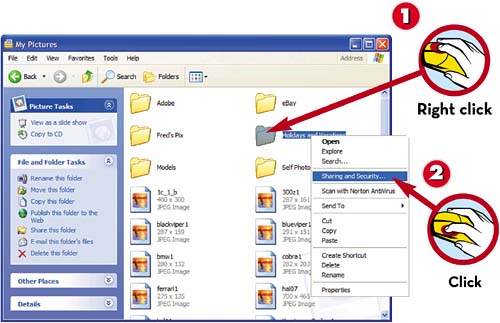
 Use My Computer or My Documents to navigate to the folder that contains the file you want to share; then right-click the folder icon.
Use My Computer or My Documents to navigate to the folder that contains the file you want to share; then right-click the folder icon. Select Sharing and Security from the pop-up menu.
Select Sharing and Security from the pop-up menu.
 Click the Sharing tab.
Click the Sharing tab. Check Share This Folder on the Network.
Check Share This Folder on the Network. Check Allow Network Users to Change My Files.
Check Allow Network Users to Change My Files. Click OK.
Click OK.
TIP

Share Carefully
Be cautious about turning on file sharing. When you let a folder be shared, anyone accessing your network can access the contents of the folder.
TIP

Repeat the Procedure
You’ll need to repeat this procedure for every folder on every computer on your network that contains files you want to share.
Leave a Reply