After your text is entered and edited, you can use Word’s numerous formatting options to add some pizzazz to your document.
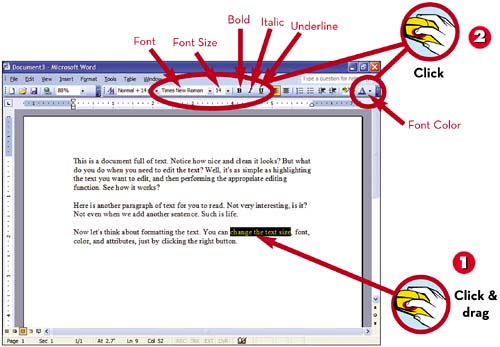
 Click and drag the cursor over the text you want to edit.
Click and drag the cursor over the text you want to edit. Click the desired button on the Formatting toolbar–Font, Font Size, Bold, Italic, Underline, or Font Color.
Click the desired button on the Formatting toolbar–Font, Font Size, Bold, Italic, Underline, or Font Color.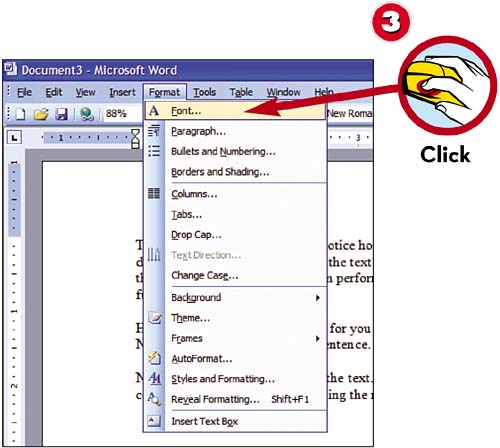
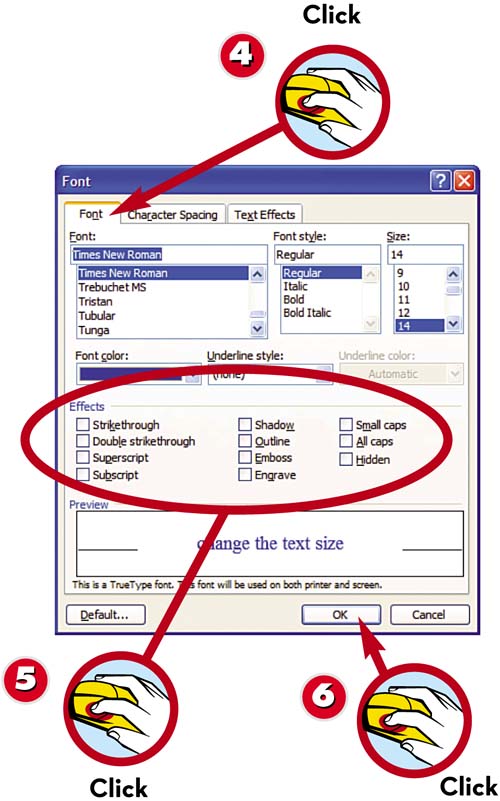
 For additional formatting options, pull down the Format menu and select Font to display the Font dialog box.
For additional formatting options, pull down the Format menu and select Font to display the Font dialog box. Click the Font tab.
Click the Font tab. Select the formatting you want–including Strikethrough, Double Strikethrough, Superscript, Subscript, Shadow, Outline, Emboss, Engrave, Small Caps, All Caps, and Hidden.
Select the formatting you want–including Strikethrough, Double Strikethrough, Superscript, Subscript, Shadow, Outline, Emboss, Engrave, Small Caps, All Caps, and Hidden. Click OK when done.
Click OK when done.
TIP

See Your Formatting
It’s easiest to format text when you’re working in Print Layout view because this displays your document as it will look when printed. To switch to this view, pull down the View menu and select Print Layout.
Leave a Reply