Really big files can be difficult to copy or share. Fortunately, Windows XP lets you create compressed folders, which take big files and compress them down in size. After the file has been transferred, you can then uncompress the file back to its original state.
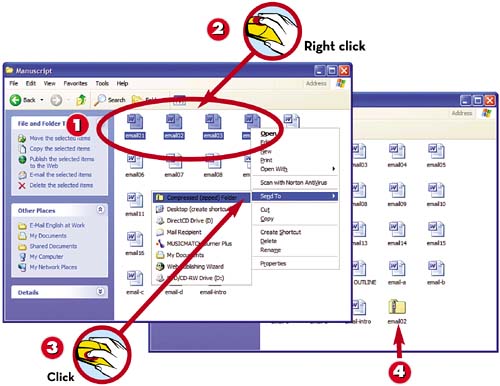
 Select the file(s) you want to compress. (To select more than one file, hold down the Ctrl key when clicking.)
Select the file(s) you want to compress. (To select more than one file, hold down the Ctrl key when clicking.) Right-click the selected file(s) to display the pop-up menu.
Right-click the selected file(s) to display the pop-up menu. Select Send to, Compressed (Zipped) Folder.
Select Send to, Compressed (Zipped) Folder. Windows creates a new zipped folder in this same folder that contains copies of the selected files.
Windows creates a new zipped folder in this same folder that contains copies of the selected files.
NOTE

Zip Files>
The compressed folder is actually a file with a .zip extension, so it can be used with other compression/decompression programs, such as WinZip.
Leave a Reply