By default, the deleted files in the Recycle Bin can occupy 10% of your hard disk space. When you ve deleted enough files to exceed this 10%, the oldest files in the Recycle Bin are automatically and permanently deleted from your hard disk. You can also manually empty the Recycle Bin, and thus free up some hard disk space.
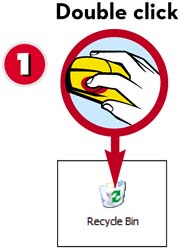
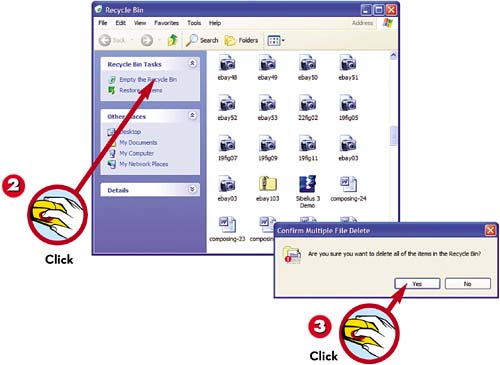
 Double-click the Recycle Bin icon on your desktop to open the Recycle Bin folder.
Double-click the Recycle Bin icon on your desktop to open the Recycle Bin folder. Click Empty the Recycle Bin in the Recycle Bin Tasks list.
Click Empty the Recycle Bin in the Recycle Bin Tasks list. When the Confirm File Delete dialog box appears, click Yes to completely erase the file.
When the Confirm File Delete dialog box appears, click Yes to completely erase the file.
TIP

Fast Empty
You can also empty the Recycle Bin by right-clicking its icon on the Windows desktop and selecting Empty Recycle Bin from the pop-up menu.
Leave a Reply